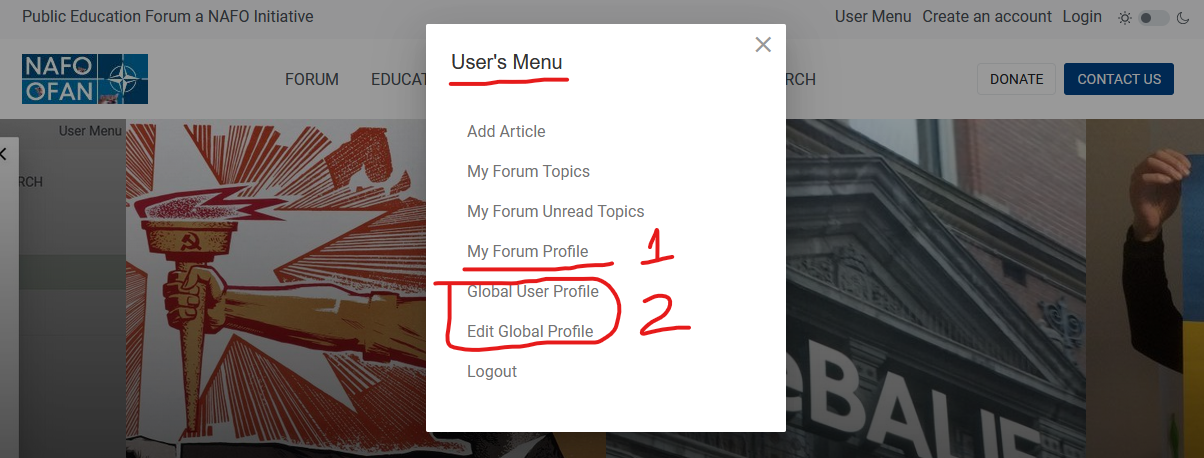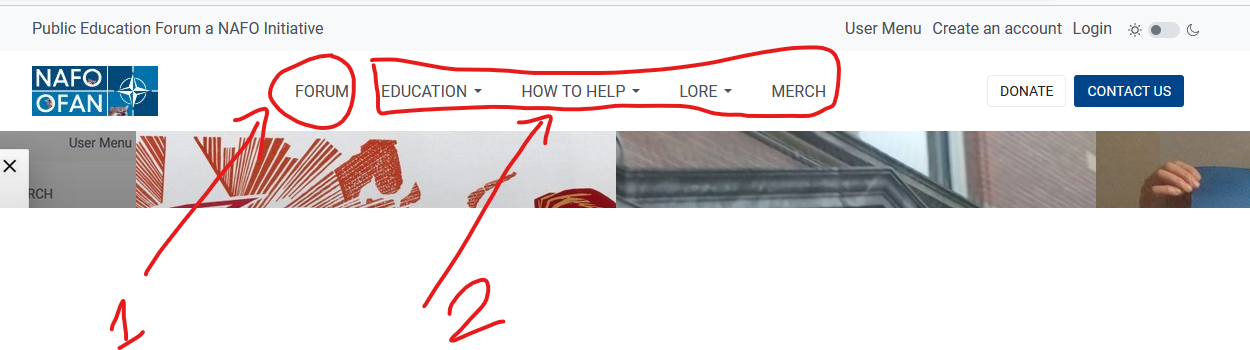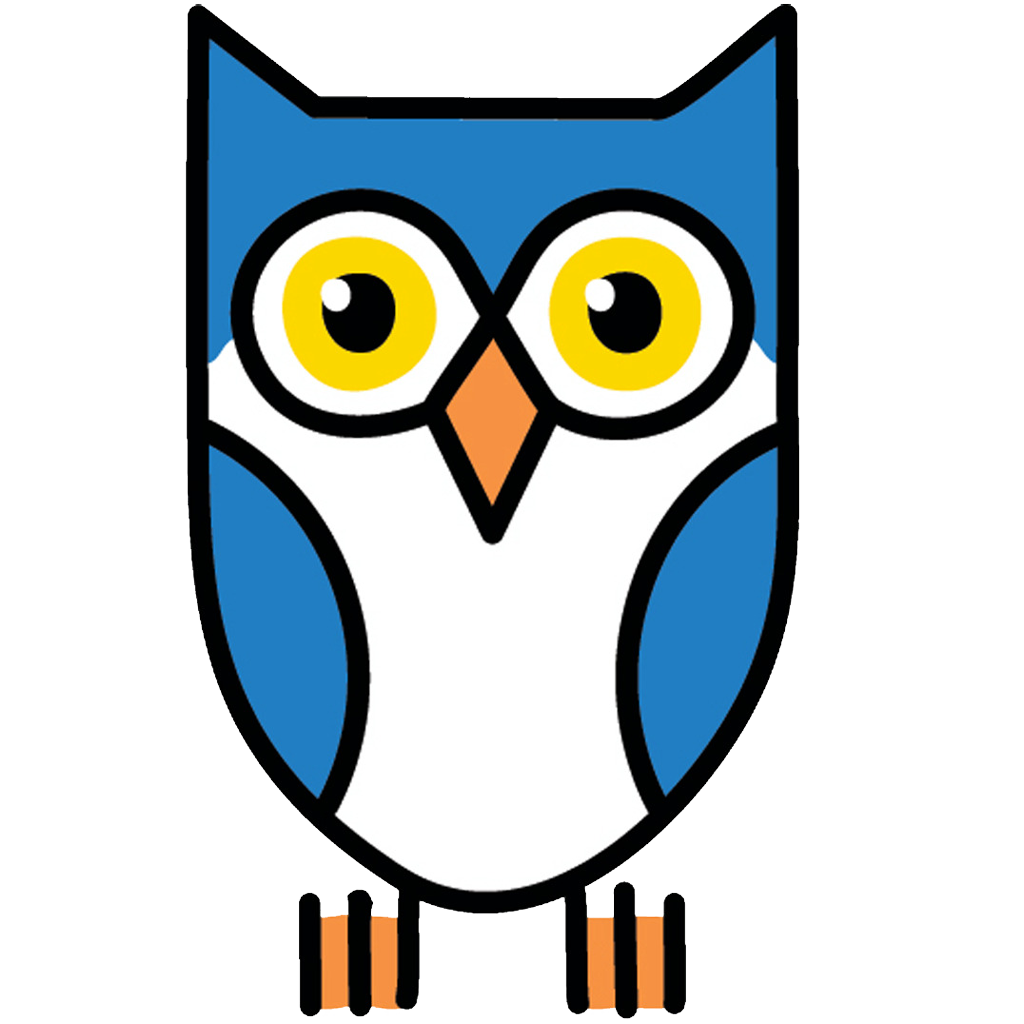- Details
- Category: FAQ
- Written by: Gavril Ducu
- Hits: 214
How to use the PEF website
Public Education Forum
- a NAFO initiative -
How to use the PEF website
The PEF website has two components – a message board (1) and the actual website
For each of these two components you will need to fill out/complete two user profiles.
Profile 1 (My Forum Profile) is for the Message board component.
Profile 2 (Global Profile) is for the website itself.
The split profile is nedeed for separate permissions in order to be able to upload articles to the website and/or to be an moderator on the message board.
This is my Forum message board profile for instance.
This is my website profile.
Both profiles are neccesary in order to have better control over what information is accessible to moderators or admins. Please do not use your private info on these profiles unless you are a public person and don't care. Please no personal photos unless you don't care if your identity is out there.
The Message Board – is a classic message board – as a registered user you are able to reply and create topics and threads.
The Forum website – the website is taking form and we are working out the bugs but it will take some time to get it all working. The website will have educational information and Volunteer profiles with links to their respective fundraisers and donation links. We will use these pages as landing pages for the Posters and Flyers we will print out and distribute. The idea is that when someone looks at their pages will also see the NAFO lore and information on the rest of the site.
Of course the information on the site now will be improved and fleshed out as we progress in finding fellas willing to become contributors.
How to add articles – (contributors)
Once you signed up and your account has been validated and been given permissions you can upload articles and images to the website.
The content button has -
(2) title – insert the title of your article
Category – this is the category your account has permissions to post in.
Tags – Add your tags here
Text – add your main article here (CMS)
Add images to your article
You can add one smaller image in (1) a larger image in (2) and a gallery of images for your article in (3)
Publishing and Metadata can also be added but we can do it also in the back-end if you are not familiar with using these.
And that's it fellas. Not simple yet not very complicated. Thank you for joining! Woof woof